How do I download my video file?
Site members can log into the My Account section of GunDigestStore.com. Choose ‘My Downloadable Products’ and you will see the downloads you have purchased. Click the link under the Title of your download to open or play your video file. You may also right-click and choose to Save the file to your computer.
Large videos files may take extra time to fully download.
What programs can I use to play my video files?
There are a number of video players to choose from, but here are some recommendations for common free video players. Click a link below to learn more about or download a video player.
- M4V video files: VLC Media Player, QuickTime Player
- MP4 video files: VLC Media Player, QuickTime Player
- WMV video files: Windows Media Player, VLC media player
How can I import my video into iTunes?
First, make sure Apple iTunes is installed on your computer.
- Download the video file to a place on your computer where you can easily find it.
- Start iTunes.
- Under the File menu, select Add File to Library…
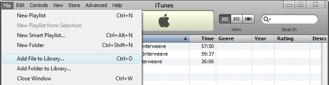
4. Locate the folder where you downloaded the video file, click on the video file to select it, then click Open.
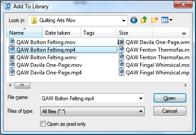
5. iTunes will copy the file into your iTunes library. This may take a minute or so. NOTE: iTunes actually makes a copy of your video file and store it in its own library. If you want to save space on your computer, you may delete the original file that you downloaded. The full video will remain within iTunes and you may access it there from then on.
6. You will now find your video in the Movies section within iTunes.
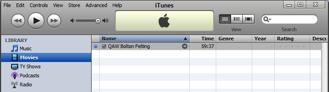
7. To play the movie, just click on the Movies section, then double-click on the video you want to play. The video will begin playing automatically.
8. Use the controls at the top of the page to adjust the volume, pause, fast-forward, or rewind. If you put your cursor over the video as it is playing, the same controls also appear below the video. IMPORTANT: To close the video and get back to your list, put the cursor over the video. A white X will appear in the upper-right corner. Click this to close the video.